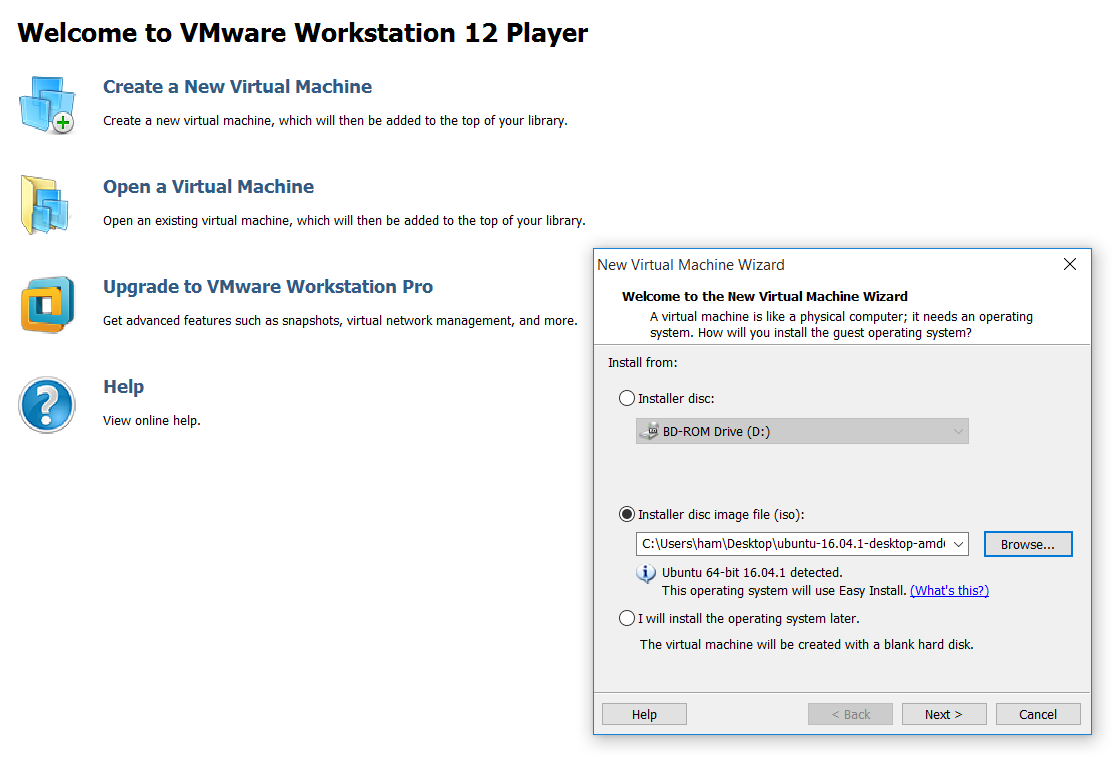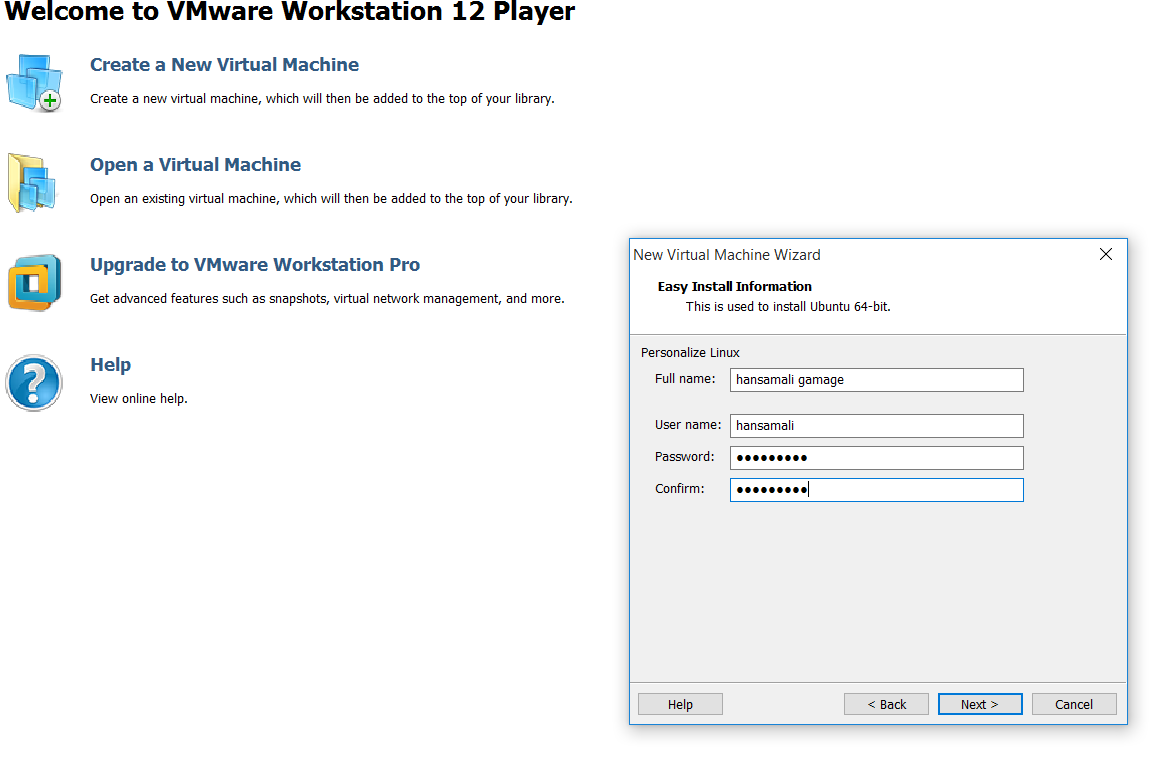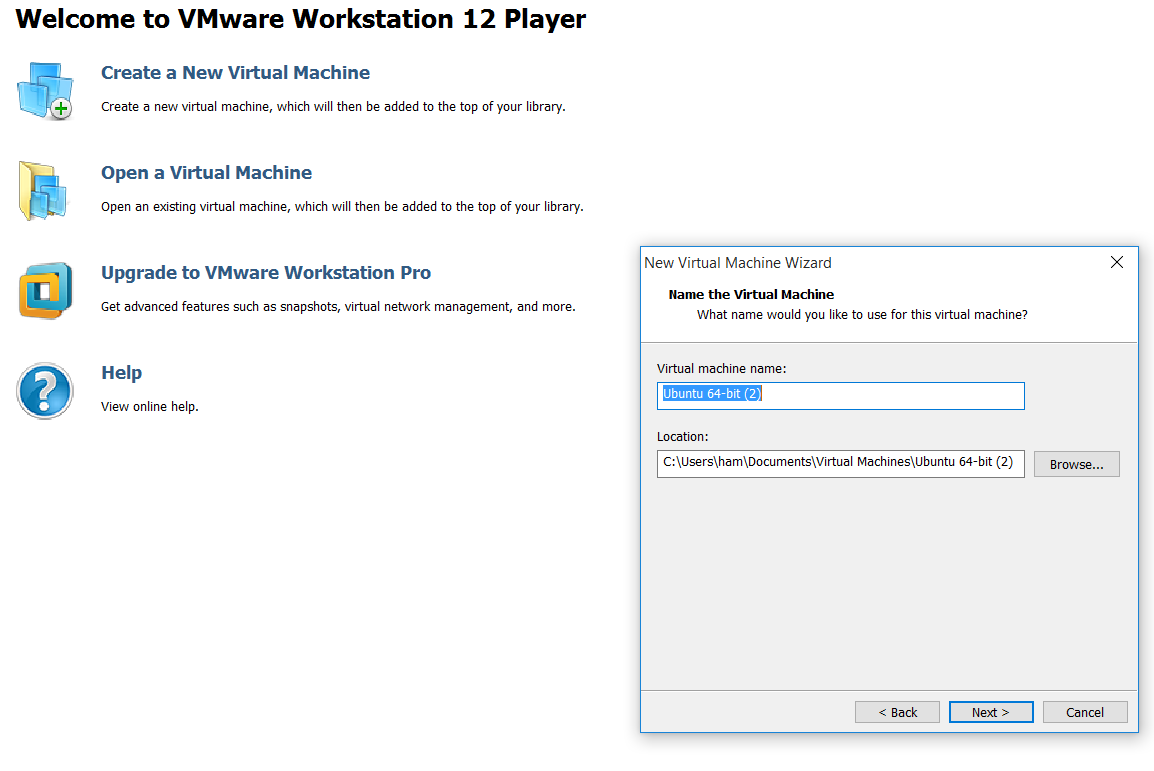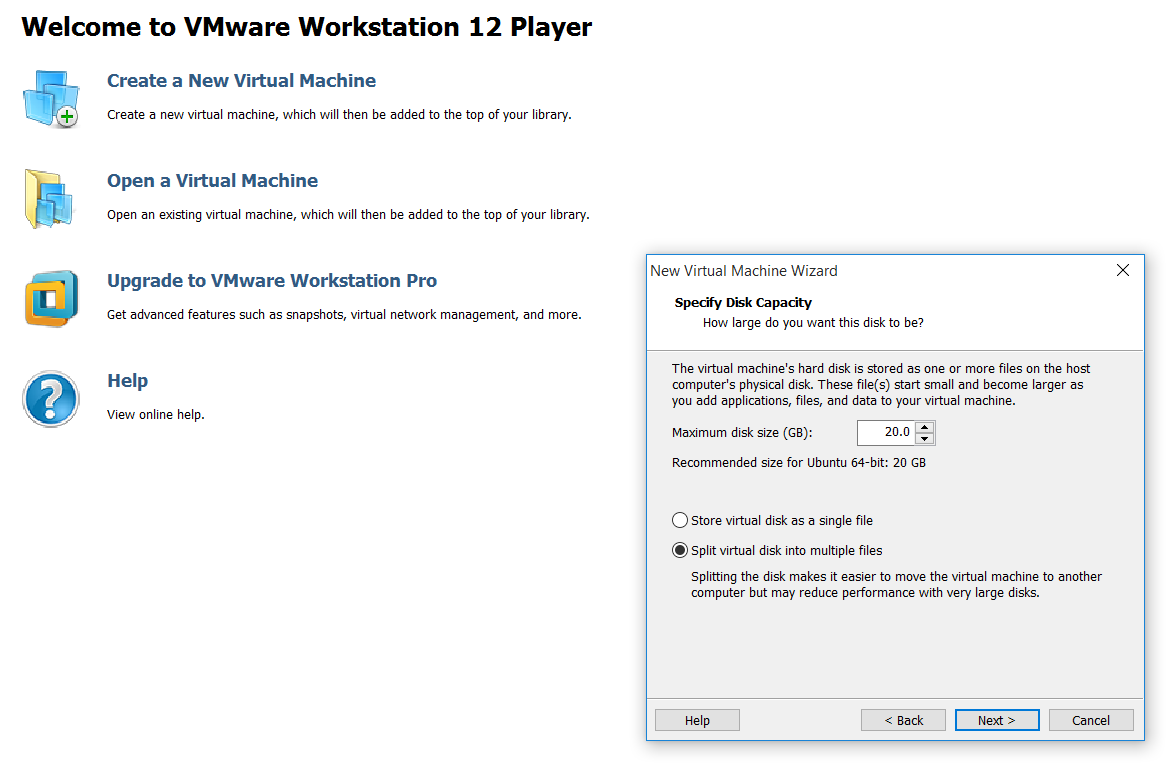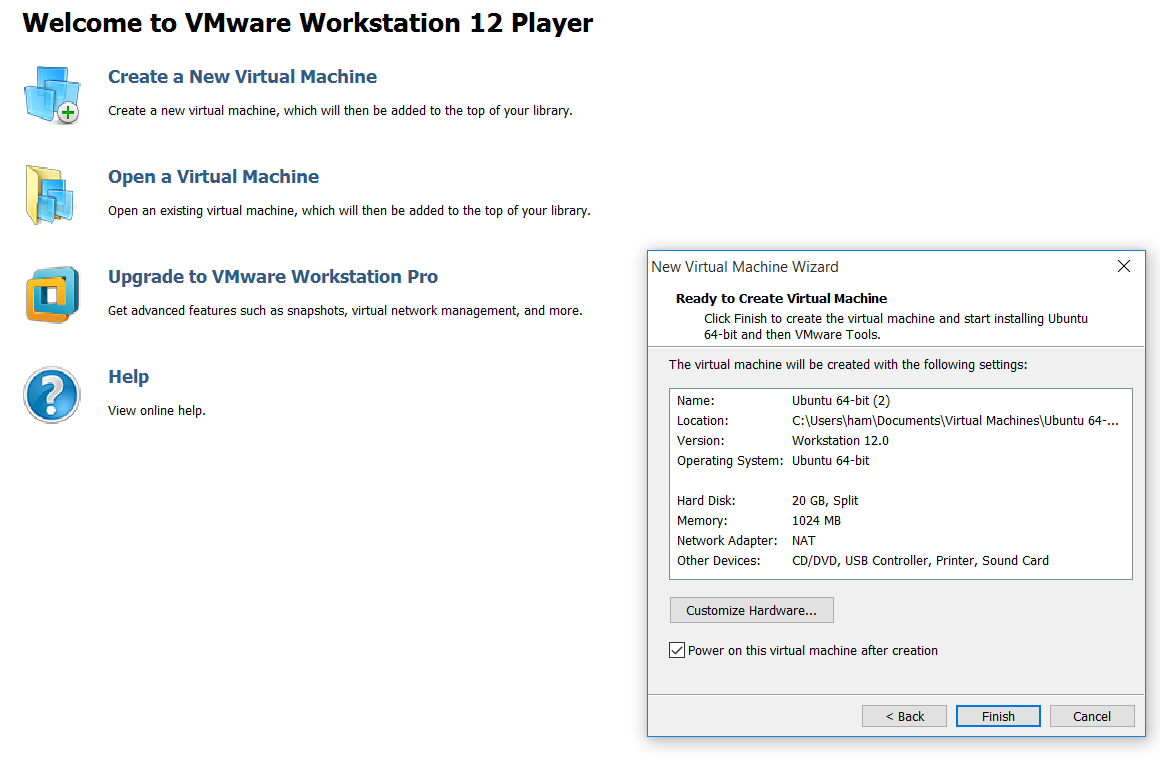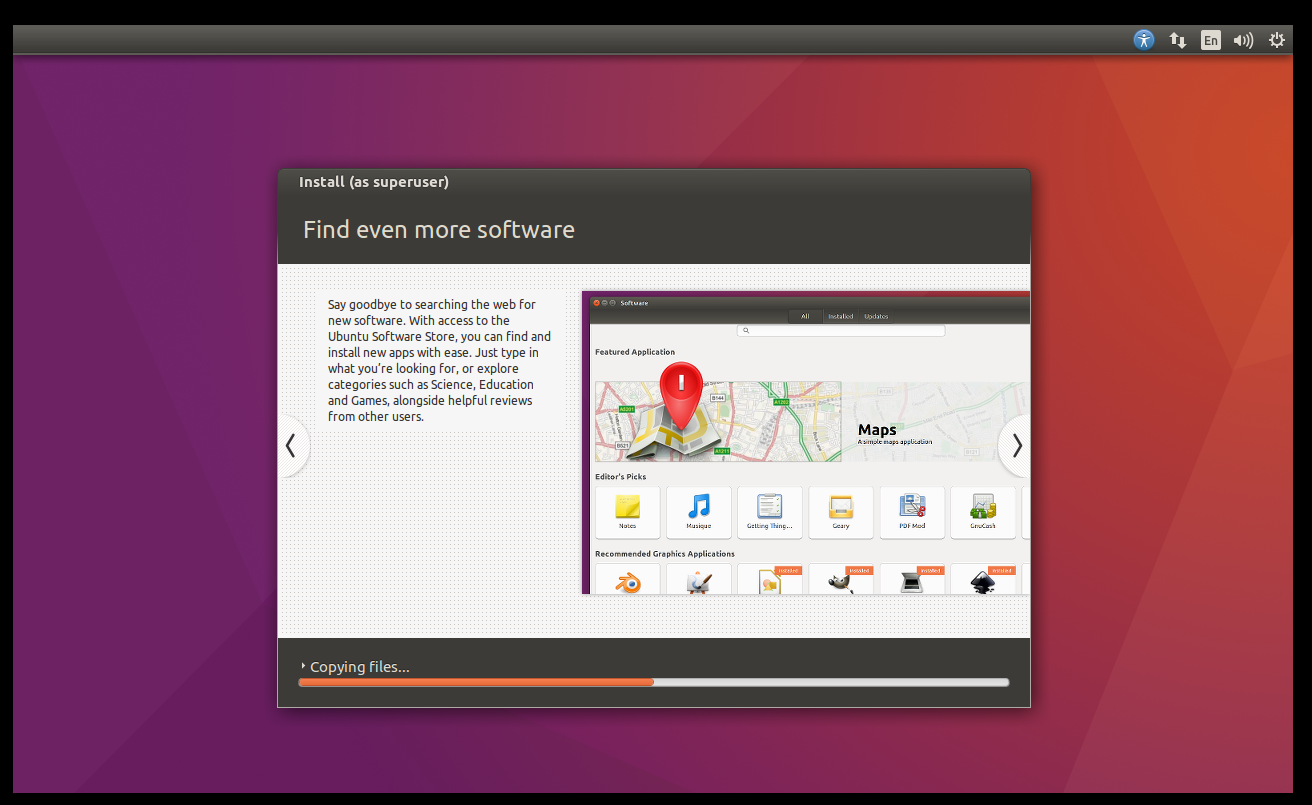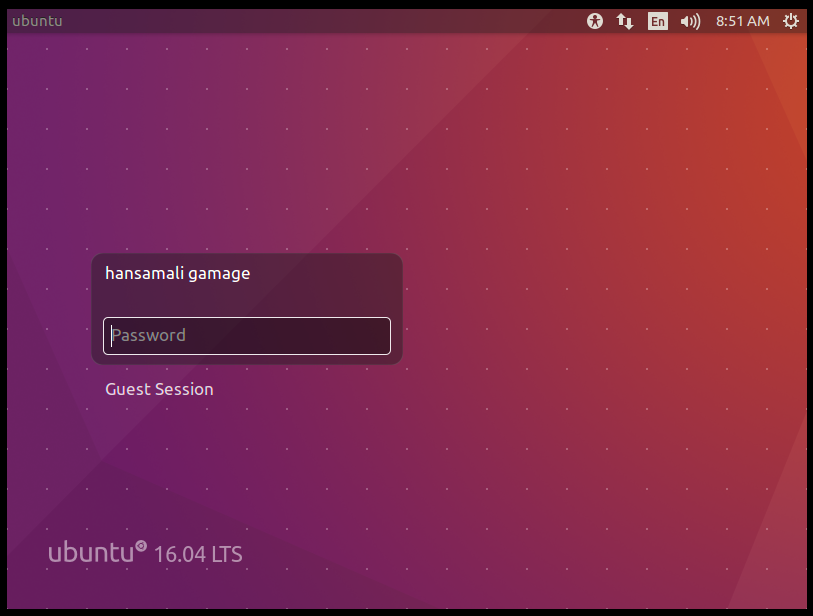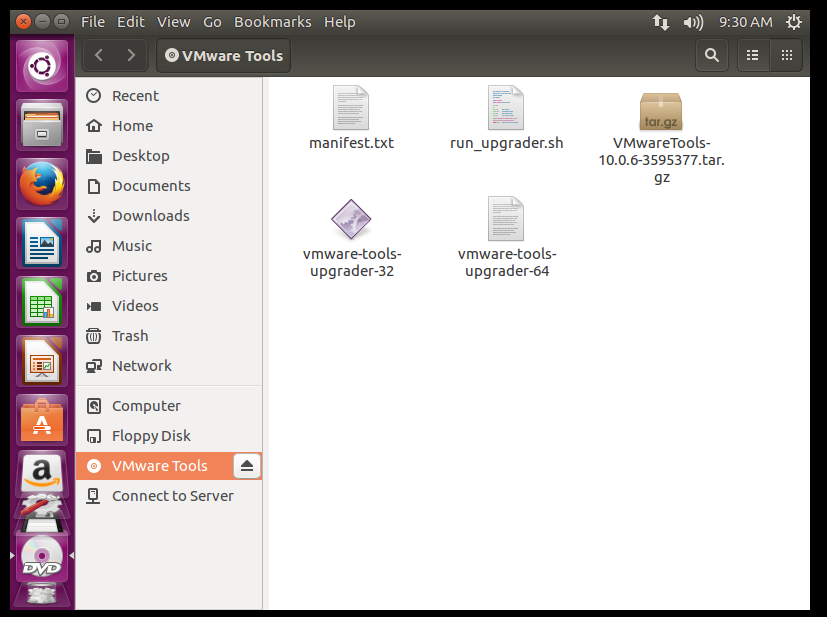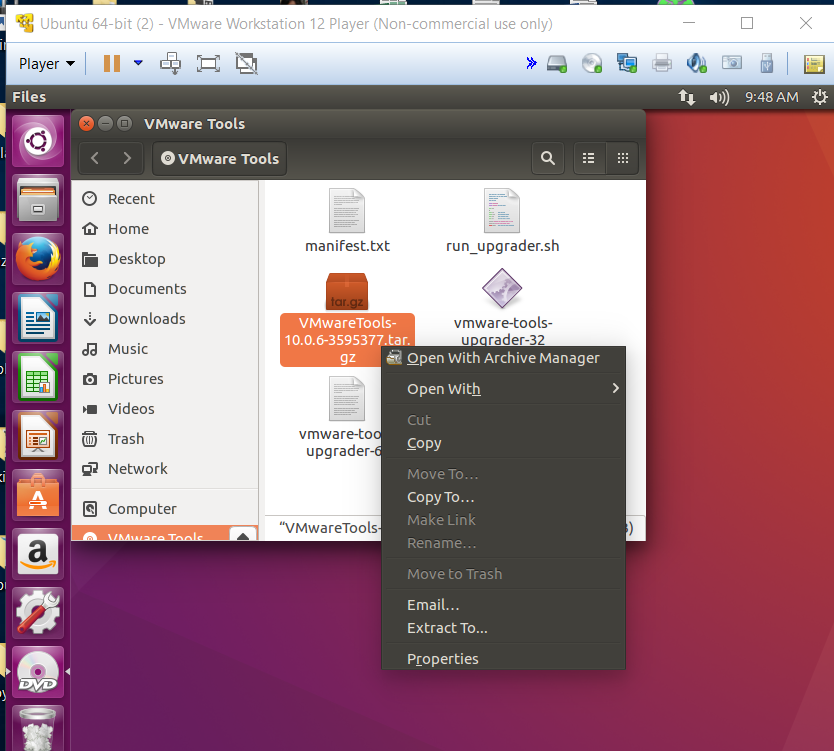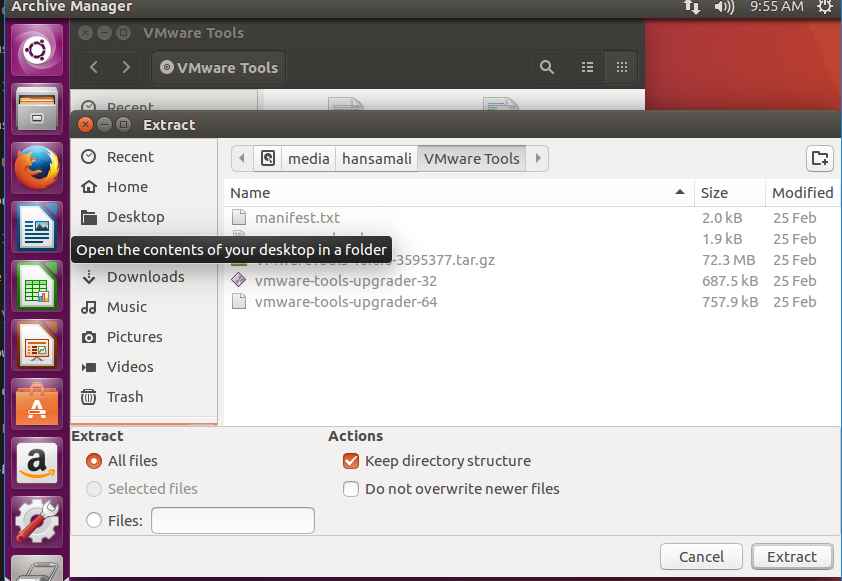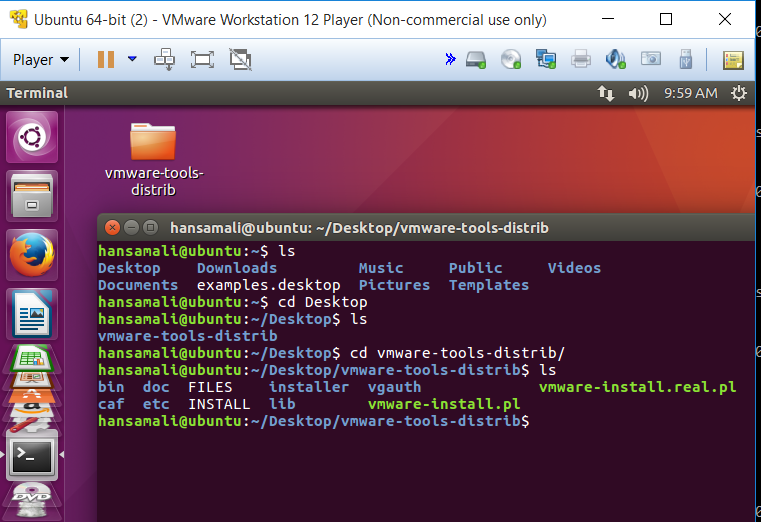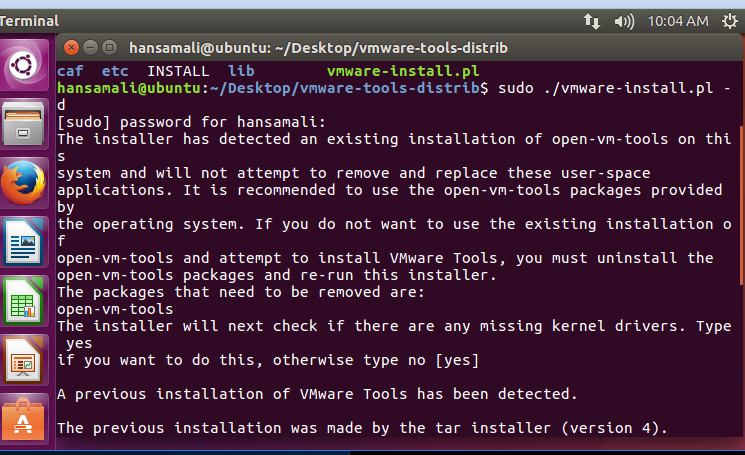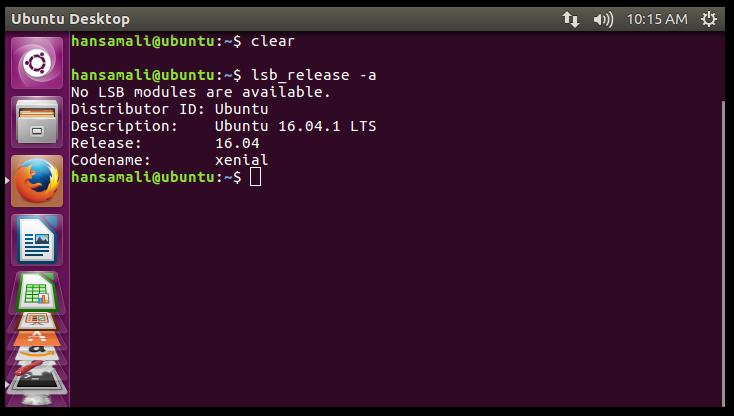Let’s try to create a virtual machine with Ubuntu. Later in these post series, will try to install .NET Core into Ubuntu.
Ubuntu run in a VM
Let’s see how we can run Ubuntu inside a virtual machine.
Select Create a new Virtual Machine , then New Virtual Machine Wizard appears. in this example I selected a disc image of ubuntu (.iso file) or else you can install a operating system using a dvd. Click on Next
Enter your personnel information, a username and a password for ubuntu.
Give a name for the virtual machine and install location.
Specify the disk capacity and virtual hard disk information
Customise the hardware if you want, You can change name of the virtual machine, location, hard disk size, memory etc.
Installation of Ubuntu will take few minutes.
Ubuntu in vm is ready,
Install VMware tools
We are going to install VMware tools. We can’t go full screen mode, If we haven’t install VMware tools.
Download VMware tools, and Let’s try to install it.
I downloaded VMware tools - 10.0.6,
Right click on VMware tools zip file and select Extract To option.
Select Desktop as extract location, and press on Extract
Go inside VMware installer using cd command.
Run VMware installer, using above command with sudo , sudo command means, you run this installer as a super user. superuser do
Now you can go to full screen mode.
Open a terminal and check Ubuntu version, We have succesfully Installed Ubuntu in a virtual machine.